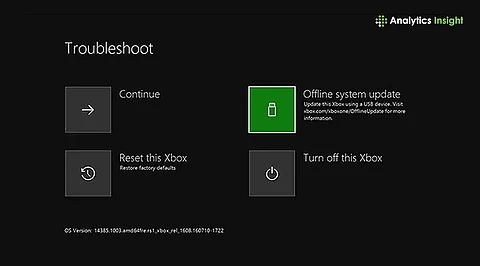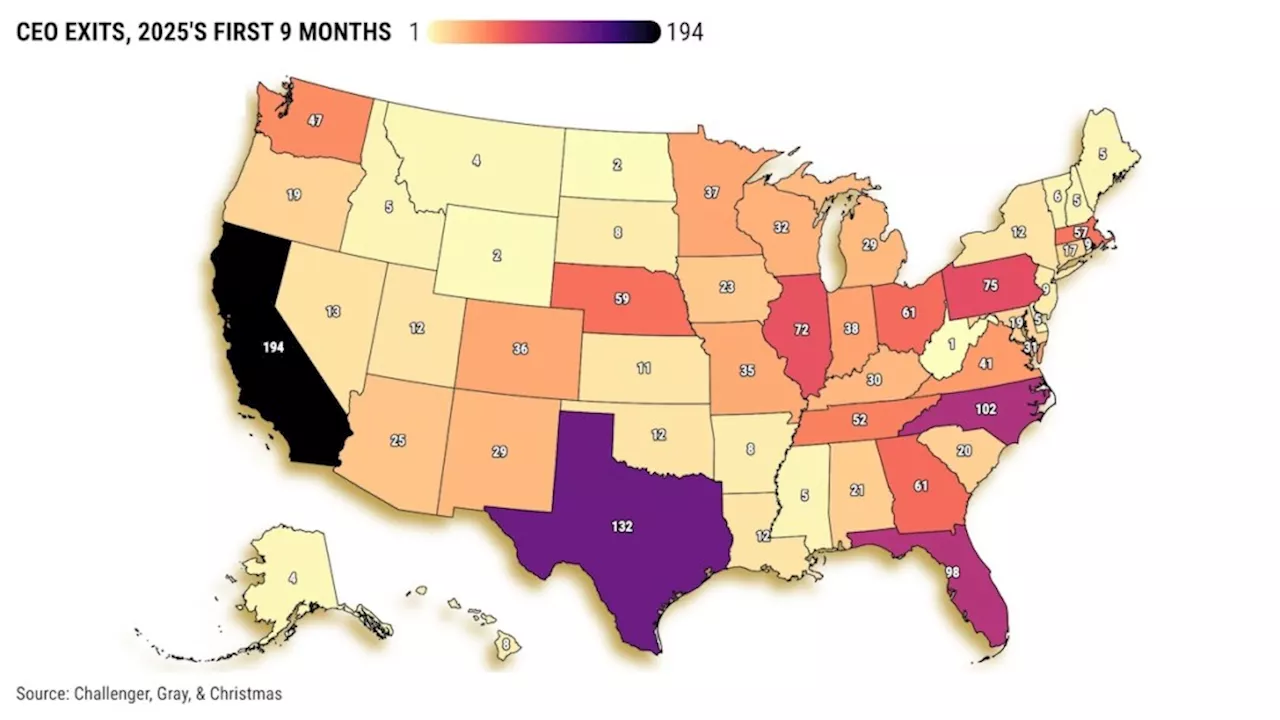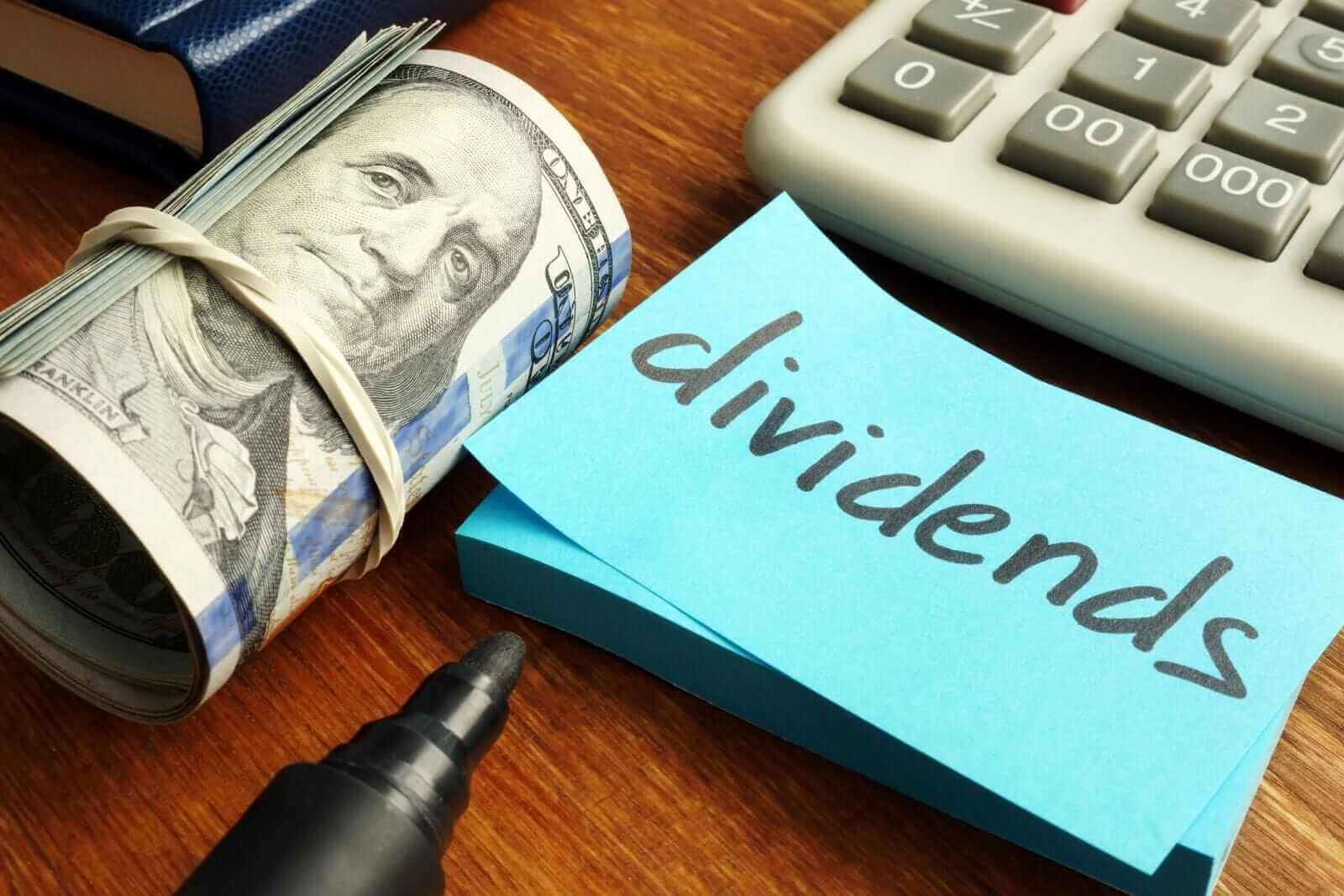Resetting your Xbox can resolve persistent issues, restore performance, and prepare the console for resale. Many gamers encounter problems such as lagging, freezing, or software errors, particularly after system updates. A factory reset reinstates the console to its original state, erasing all personal data, settings, and installed games. This process can offer a fresh start for your gaming experience, and it is simpler than many might think.
Reasons to Reset Your Xbox
Several factors may prompt a reset of your Xbox console. The most common reason is performance issues. Frequent freezing or crashing can be frustrating, and a reset clears corrupted files that may be causing these problems.
Another scenario is when you plan to sell or gift your console. Resetting the device ensures that all personal accounts, payment details, and stored data are removed, protecting your privacy.
Software errors can persist despite updates, making a reset an effective solution. Additionally, if you have customized your console settings and wish to revert to the original configuration, a factory reset is the way to go.
Before proceeding with a reset, it’s crucial to back up any important data. Ensure that your account is synced with Xbox Live or your Microsoft account and decide which games and apps you want to keep.
Steps to Reset Your Xbox Console
To reset your Xbox, follow these straightforward steps:
1. Turn on your Xbox and sign in to your account.
2. Navigate to the **Settings** menu.
3. Select **Profile & System**.
4. Click on **Settings**, then choose **System**.
5. Locate **Console Info** and select **Reset Console** to initiate the process.
At this point, you will have two options: you can choose to keep your files and games, which resets only the operating system, or opt for a complete reset that removes everything, restoring your console to its factory state.
The time it takes to complete a reset varies depending on the amount of data stored but typically ranges from 5 to 10 minutes. After confirming your choice, allow the process to finish, and then follow the on-screen instructions to reconnect to Wi-Fi, sign back into your account, and adjust your preferences.
It is essential to note that resetting your Xbox will not delete saved games or files, provided you have backed them up correctly. Once the reset is complete, your saved games will be restored automatically upon signing in.
For those considering selling their console, selecting the option to **Reset and Remove Everything** is advisable. This choice ensures that all personal information, including transaction histories, is completely wiped.
In summary, a factory reset can be an effective solution for various issues you may encounter with your Xbox. It not only addresses performance problems but also prepares your console for a new owner when necessary. As Microsoft frequently suggests, this step is often the most effective fix for persistent issues.